Spotlight on Front Desk: Scheduling, Accounting, Email Marketing, and So Much More
Small businesses are the lifeblood of the economy. They account for about 75% of businesses operating in the United States, and over 50% of the current working population. Think about it, that yoga studio down the street, the hair salon around the corner and the neighborhood gym are likely all small businesses and are part of a specific sector called the “personal services economy.”
These small businesses are excellent at what they do, but when it comes to effectively managing and integrating the inner-workings of their business – things like accounting, customer management, scheduling, and payroll – they may not have the necessary tools or the technical expertise to do so. Enter Front Desk HQ – an end-to-end business management platform that handles these functions so owners and operators can focus on the bigger picture – growing their business.
Below I’ll dive into Front Desk and give you a breakdown of what it does and how you can use it for your small business.
Front Desk’s Design
Front Desk was designed as a robust, intuitive and flexible business management solution distributed via the Software-as-a-Service (SaaS) model. The desktop version works great with Chrome, Firefox, and Explorer, and because the website is built with a responsive design you can access it on any device across any browser with very minimal changes to the interface.
But if you’re looking to manage your business with Front Desk from your tablet or phone, the app is only available for iOS devices at the moment – there are no Android alternatives. Bummer.
The Interface
Front Desk’s graphic user interface (GUI) is surprisingly clean for such a flexible system with a huge number of options. So many SaaS tools (especially those that claim to be the “all-in-one” solution) have such a broad array of functionality that their GUI’s are cluttered and often times poorly-designed, but Front Desk’s layout is clean and intuitive. If anything, I feel like there should be more buttons on the home screen (just kidding).
Businesses can choose from five different layout options for the client-facing interface. You can choose to use a header image, include your logo and customize colors to match your brand. The navigation is also completely customizable. Businesses wanting even further control over the look and feel can upgrade to use custom CSS.
It All Starts With the Setup
Setting up your Front Desk account is the first step towards having a fully operational business that’s integrated with the system. The setup is relatively painless and is aided by the simple and clean GUI. From the dashboard customizations, to your business’s contact information, to services, payments, and waivers, it’s all here laid out in a step-by-step fashion. It’s broken down into 3 steps, and the easiest way to go about setting up your account is to literally run through these steps one-by-one.
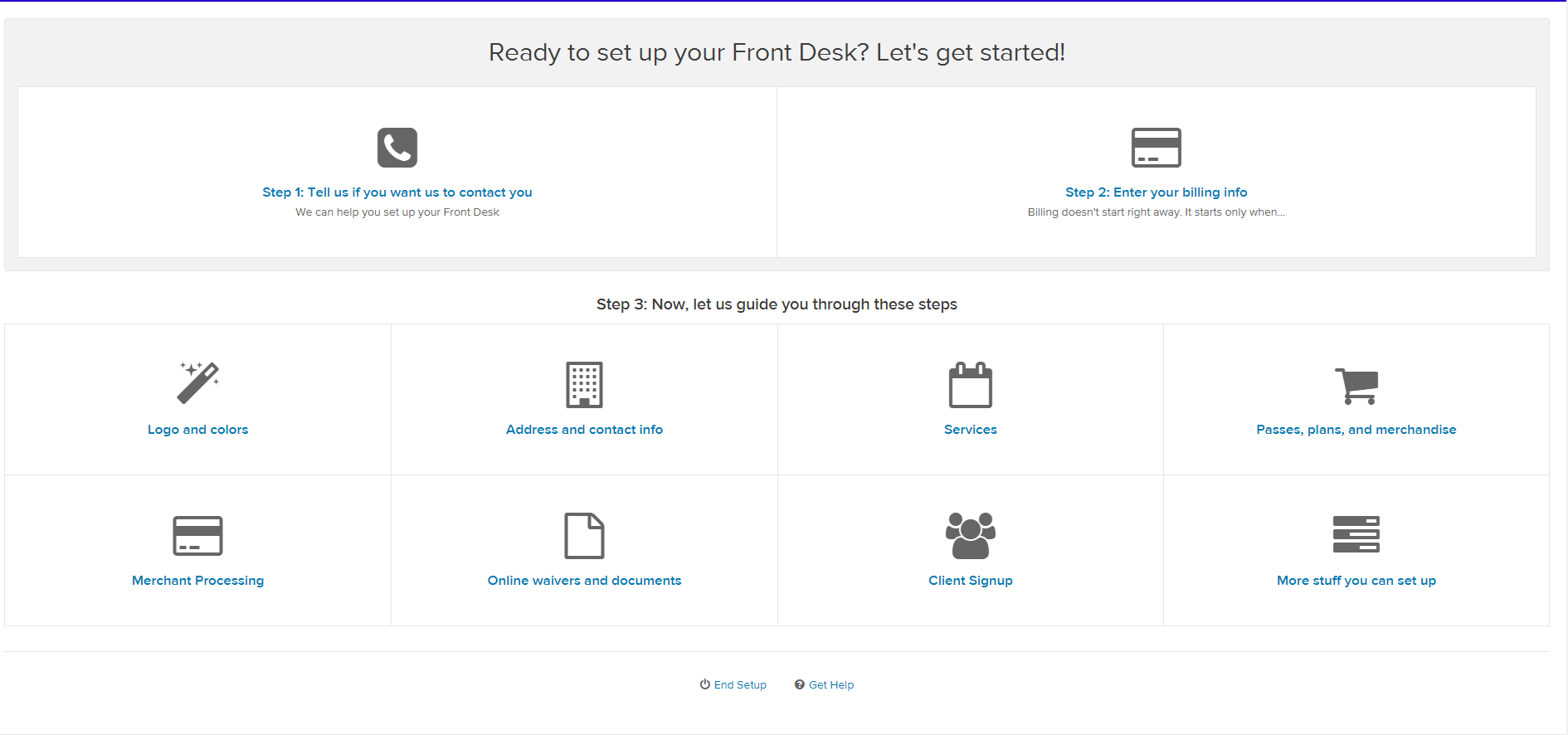
The setup guide allows you to structure your business in a variety of ways that are specifically tailored to the personal services economy. I’ll delve deeper into the account structure in the following sections, but what’s important is that the setup takes you by the hand and walks you through all of these elements, even giving you small sets of instructions before each section.
A minor feature that’s missing is a notification that tells you “This step is complete!” I’ve gone through most of the steps in the Setup Guide, but since there are so many of them, I sometimes second-guess myself as to whether or not I completed a previous step, and then waste time by going back into that step and clarifying that the information was filled out.
But once you’ve completed the setup in it’s entirety, you can elect to have the setup guide go away altogether.
An Easy Migration of Your Existing Data
Front Desk makes it easy to migrate all of your business’s existing data into the system for those that previously used different tools and platforms. You’re able to import clients and staff members via CSV files, and the system even recognizes the headers of the spreadsheet and allows you to easily map the fields accordingly.
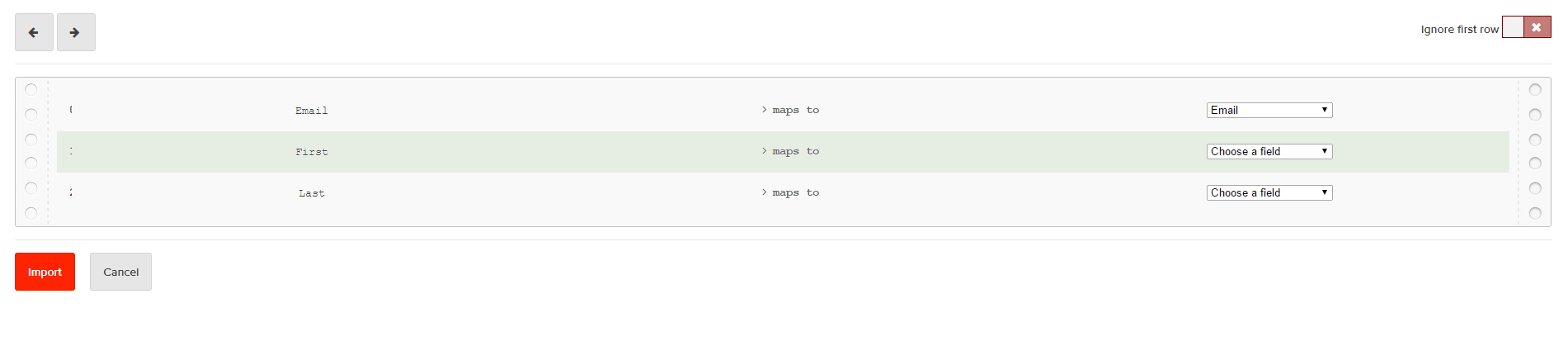
I did a little troubleshooting on the import function, and found that it conveniently does an automatic duplicate checker, not letting an email be entered into the system more than once. Take a look below:
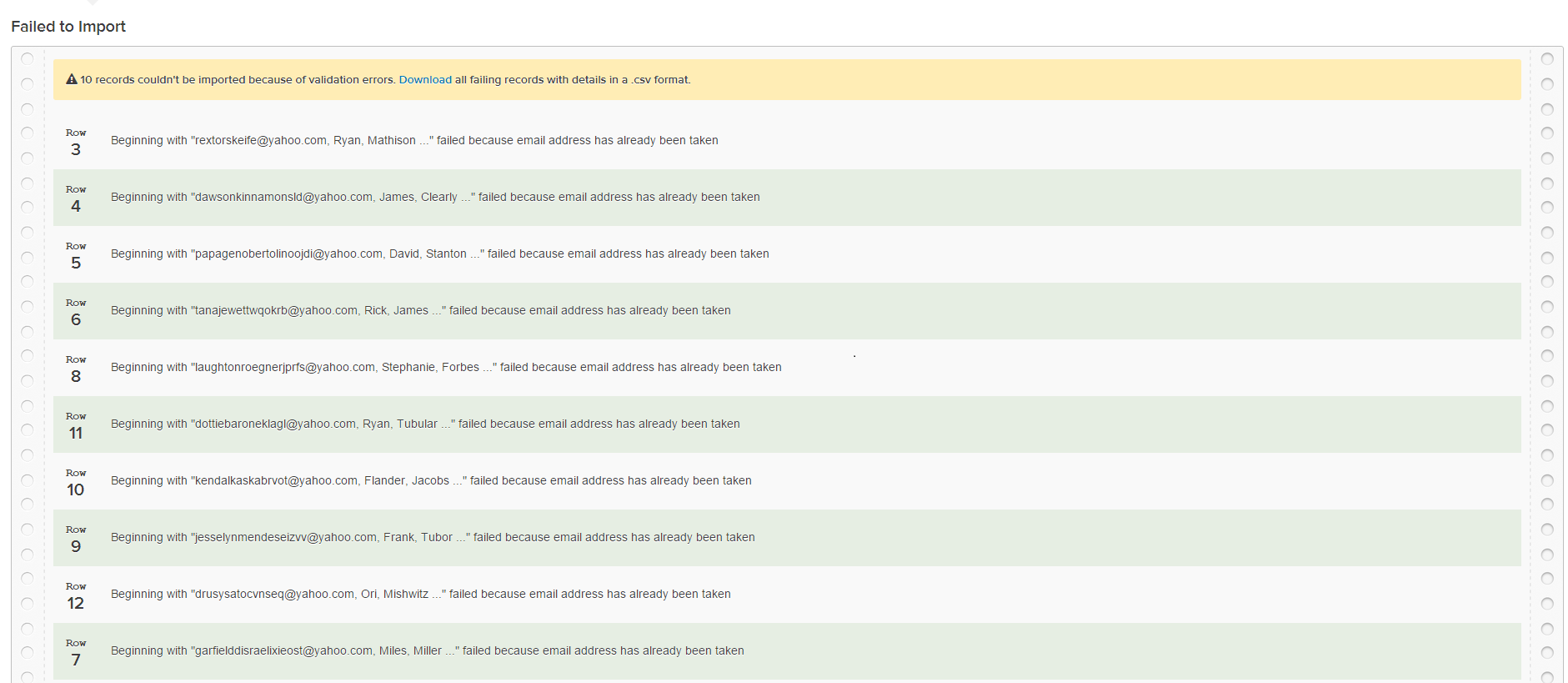
Plus you can import existing plans and passes that you’ve already set up on other systems so you don’t have to worry about inputting that information again.
Structuring Your Business
Personal services can come in many shapes and sizes, and Front Desk accounts for this by letting you create classes, appointments, or courses (more generally called “Services”) and their corresponding payment structures. Furthermore, for each of these services you can assign individual staff members to manage schedules and clients individually depending on the permissions you’ve given them (more on that later).
The services section represents the money-making endeavors of your business. Front Desk differentiates between the services that your business offers (e.g. classes, appointments or courses) as a way to standardize the system and simplify the user experience.
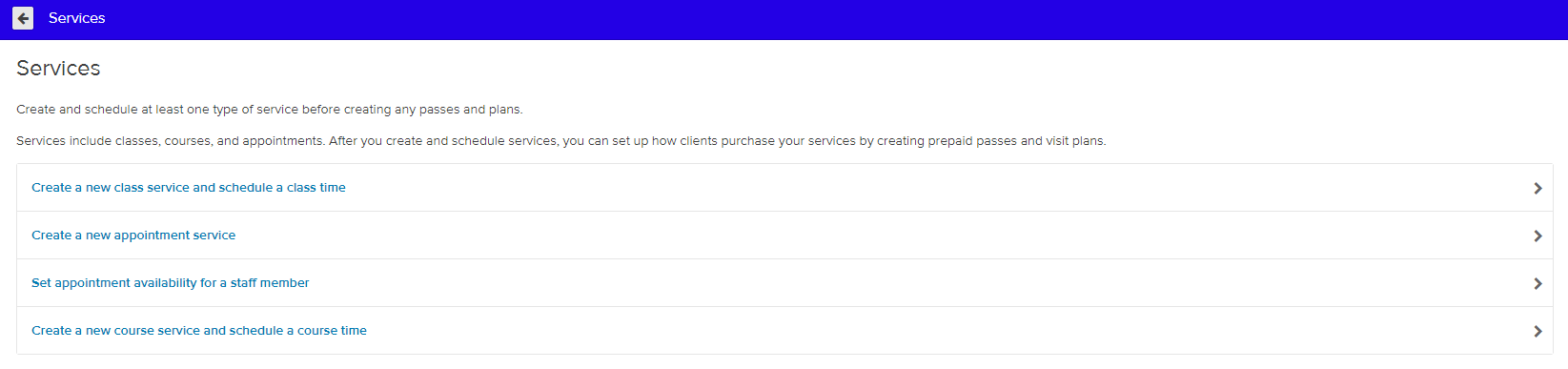
1. Classes
There can be several classes running at once, with different staff members teaching each one. Class generally run Monday thru Friday and recur weekly. This section allows for a great deal of customizations, including length, price, instructors, etc. An example of a class could be a bikram yoga class that meets everyday at 5pm.
2. Appointments
Appointments are private sessions that a client schedules with a specific staff member. They could either recur weekly or change week-by-week. An example of an appointment could be a personal training session that occurs weekly.
3. Courses
Courses are offered between specifically set dates and on specific days. Generally, each course is taught by a single staff member. A course could be something like a watercolour course at a local art studio. To enroll in a course, a client must first pay an enrollment fee.
For each service your business offers, there are corresponding ways to collect payments. Creating the payment plans is done the same way as creating the services, and Front Desk breaks down each required step piece-by-piece, making it easy for you to structure these elements.
Here’s a breakdown of the payment structures you can set for your business:
1. Plans
Creating a plan allows clients a specified number of weekly or monthly uses of a specific service. Front Desk gives you the option to choose between monthly plans or prepaid plans. The pricing options are incredibly flexible and the interface is intuitive, check it out:
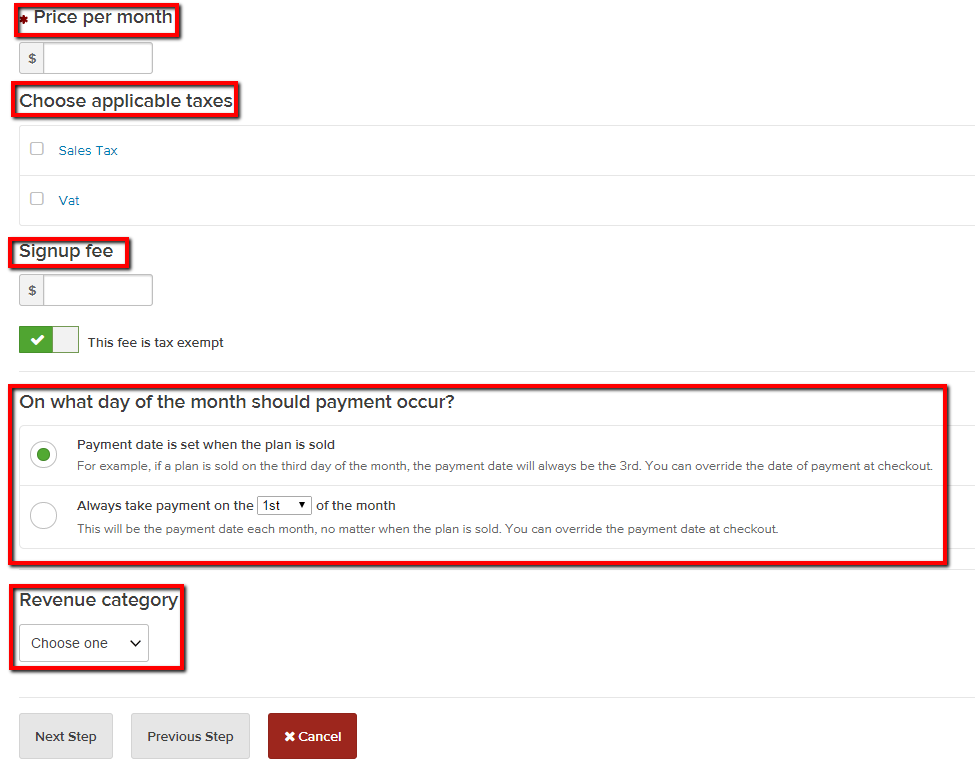
The system’s default is to have payment plans be automatically recurring provided that you’ve set up your Merchant Processing account so you can accept credit cards. Take a look at the plan details below:
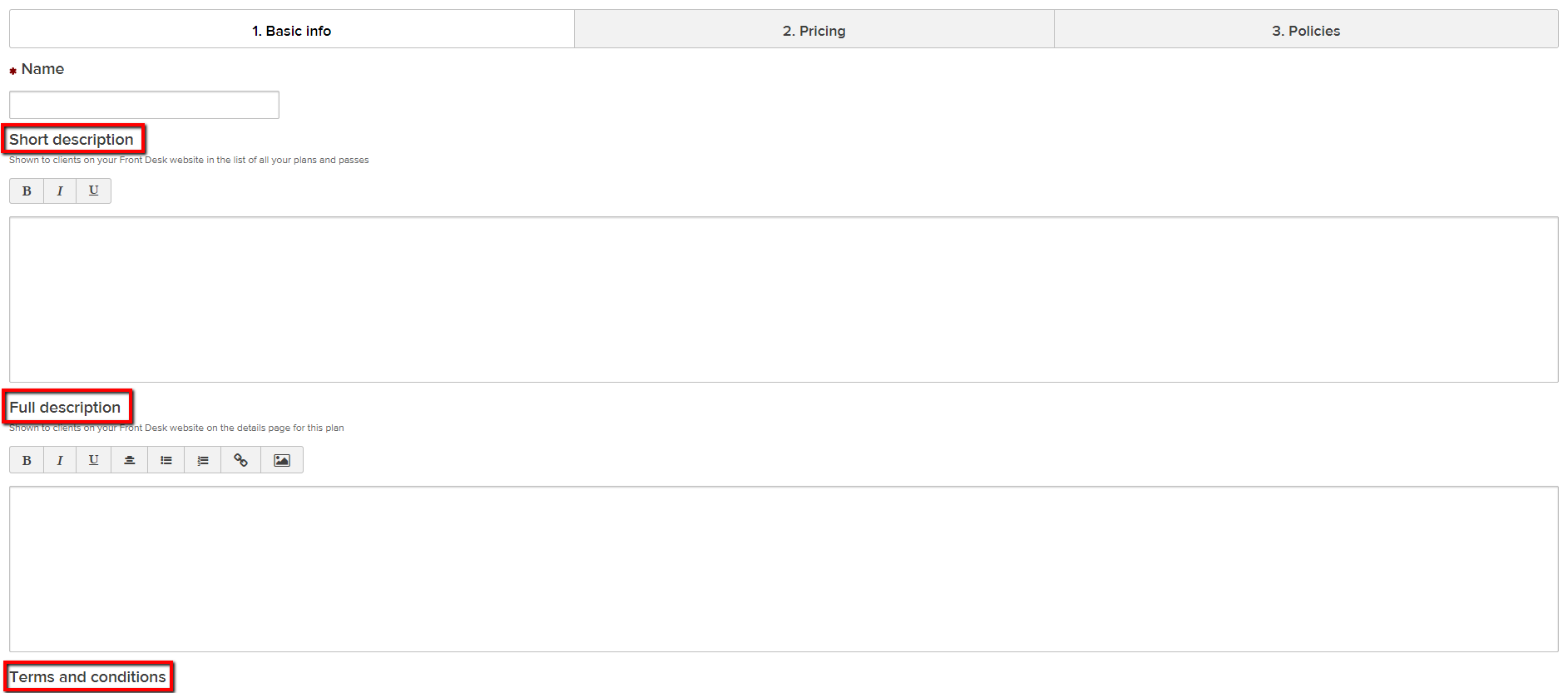
1.1 Upgrading a Plan for a Client
Front Desk gives you the ability to seamlessly migrate a client’s existing plan into a new plan without forcing them take a monetary hit. It does this by taking the remaining balance from the old plan, moving it over to their Front Desk shopping cart, and allowing the client to use this balance when purchasing the new plan. Sounds a little complicated, but it’s actual pretty straightforward.
Say, for example, you bought a 1-month plan for 4 classes at $25 per class. You’ve used two of those classes, and you now want to migrate to a 2-month plan for 8 classes at $20 per class. To make the move, the front desk staff member can take the remaining balance you have on the first plan ($50), deduct it from the total cost of the second plan ($160), and viola! The client doesn’t lose $10, and the business made the client happy. Everybody wins.
2. Passes
There are three types of passes you can create. For clients who want to use a service one time, there are single-visit passes, which are automatically generated when you create a new service.
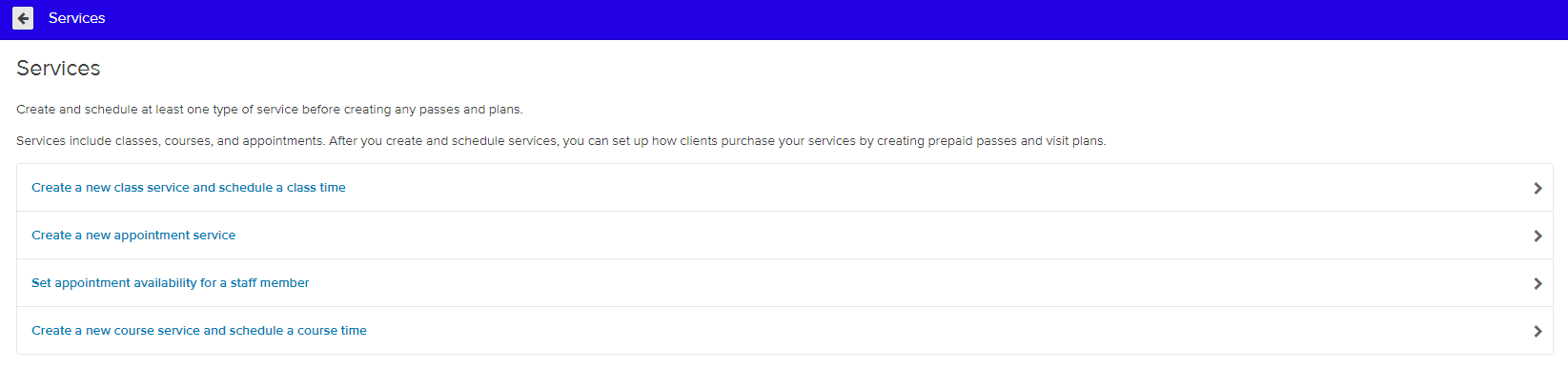
Another type is a promotional pass which can be offered to specific clients. And the last is essentially a “digital punchcard” which is applicable for clients who wish to purchase a set number of visits for the qualifying services that they choose.
3. Course Enrollments
Courses require clients to pay upfront for the course at a specified dollar amount. This feature doesn’t have its own section in the Passes & Plans section, but rather can only be accessed when you’re creating the course itself. Slightly counter-intuitive, as this means that all of the payment features are not in one spot.
Your Business’s Store
The store allows you to sell merchandise to clients and staff. It’s as simple as adding a piece of merchandise, setting its cost, and charging the buyer for whatever they purchase. Any price modifications and refunds can all be easily performed with the click of a few buttons.
The Staff Management Dashboard
The “Staff” tab at the top of the page is where you (the Front Desk owner) can manage your staff members, and where staff members themselves can manage their schedule, profile, payment history, notifications, and more. Front Desk gives the primary owner of the Front Desk account the ability to manage the permissions given to each staff member.
This enables a whole lot of much-needed flexibility on the platform. Say, for example, you’re a private yoga instructor and you’ve decided to join a new yoga studio (and take your clientele along with you).
The system will allow you to join that gym as an “Account Manager” and subsequently migrate all of your clients over to the gym’s Front Desk system so you’re in charge of those clients and all of their interactions are with you, and you alone.
In addition, the primary owner has the ability to make a client a staff member and a staff member a client. This seems like a small feature, but it’s these kinds of intricacies that most small businesses require in software.
The Scheduling Calendar
One of the most notable features in the “Staff” section is the scheduling calendar, which gives the staff member a visual representation of all obligations that they have scheduled for the week. It looks something like this:
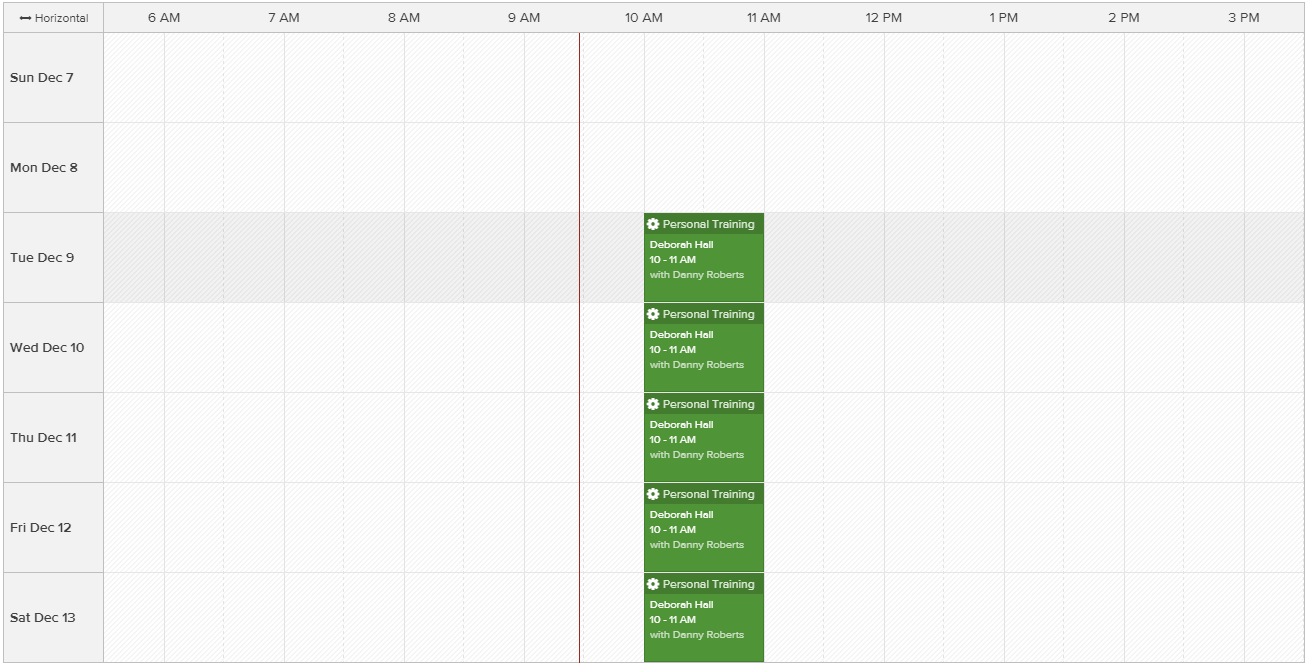
One notable flaw: the calendar on the today screen (your day at a glance) is not interactive. So you, as the staff member viewing your own calendar, cannot simply click on a time slot and book an appointment. However the primary calendar is highly interactive, and you can filter to just view your own schedule here. You can tap on a time slot to book appointments, block availability and change appointment availability with just a few taps. Front Desk really should integrate these two features so all calendars are interactive, or at least make a toggle so you can set whether or not a calendar is interactive.
Staff-Facing View of the Client Dashboard
While owners, managers and staff members each maintain their own Front Desk account, the system was also created to give these parties control over most aspects of individual client accounts so they can make bookings, cancellations, payments, send notifications and update account information for that client. Think of it as the backend of the client-facing website (discussed in the next section).
Each scheduling change you make for a client gives the staff member the option to send notifications and include public or private notes. Private notes are sent to staff members only, while public notes are sent to everyone who’s booked for the appointment (e.g. “bring a water bottle!”).
Here’s a snapshot of that popup:
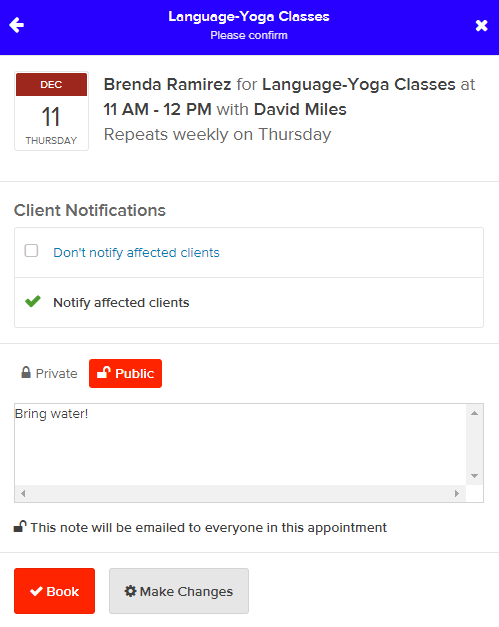
Account Manager 2.0
Here staff members can also handle an individual client’s relationship to other clients. For example, if you wanted to give a client the permission to handle the account of another client (e.g. a parent/guardian managing the account of their kid), you could set the child as a dependent of the parent/guardian. Moreover, an account manager can have multiple clients, and clients can have multiple account managers – so there really are no loose ends with regard to how you can structure relationships.
The account manager’s dashboard automatically shows schedules, notes, plans and passes for both their own account and for any of their dependents.
The Client-Facing Website
The client-facing website is what clients see when they access your company’s Front Desk account. Clients can manage & view their own account’s basic functions, including editing their profile, billing information, making bookings, and reviewing attendance records, receipts, and purchase histories.
The one power that clients have over staff members in the system is that they alone can manage the email notifications that are sent to their account. Staff members CAN’T decide for a client’s account which emails are to be sent..but more on that below.
The client-facing dashboard is admittedly a little boring, albeit functional.
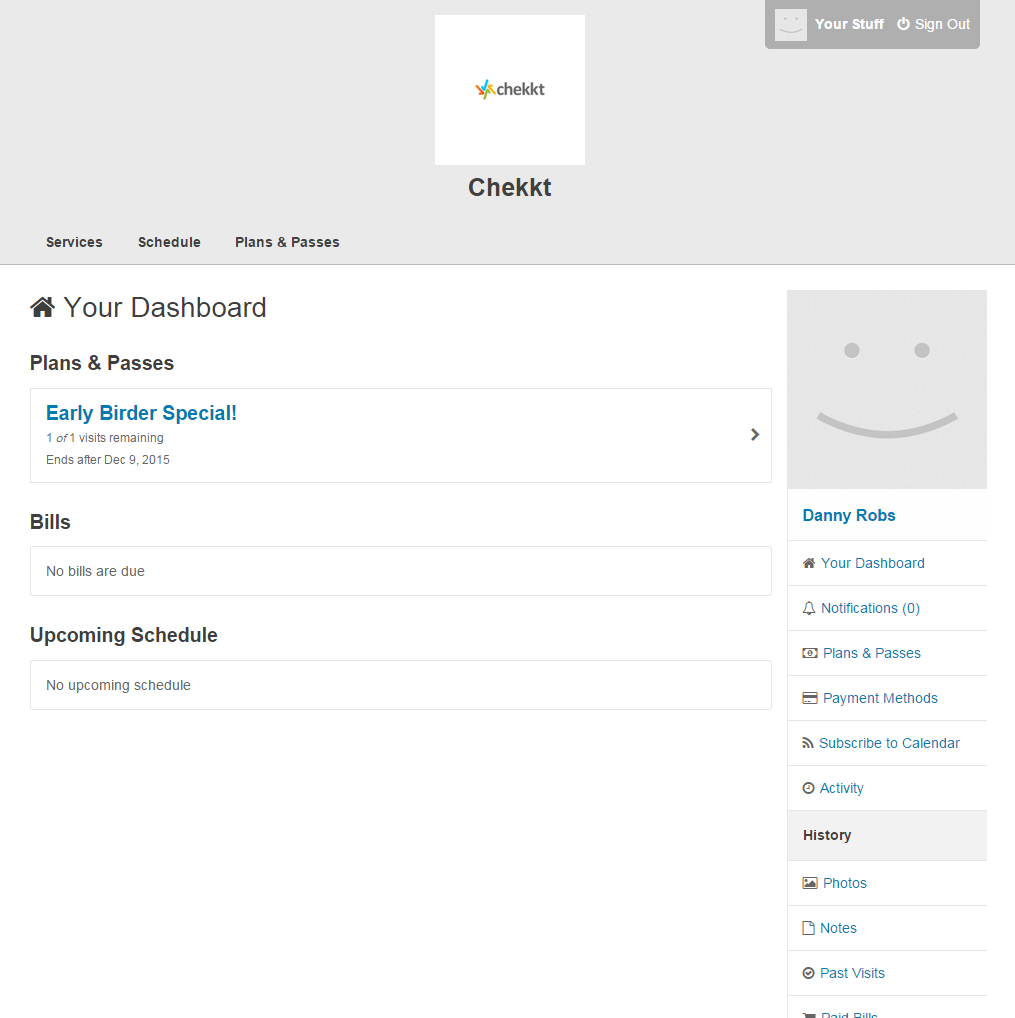
Aside from the five different layout options for the client-facing interface that were mentioned earlier, there aren’t a whole lot of customizations to be made on the client-facing website. The only way to address this issue is by adding some custom CSS which requires a) an additional fee and b) a working knowledge of CSS. In my opinion, as long as you have your own marketing website, this isn’t a huge deal because you’re probably using your Front Desk account for more administrative purposes anyway.
Email Notifications
Every feature (e.g. billing, attendance, scheduling, client management, etc) has between 3 and 13 notifications that you can choose to turn off and on, and they’re separated into three different sections:
- Account Emails
- Event Emails
- Billing Emails
At the moment, the welcome email is the only notification you can customize. You’re able to change the body text, but can’t customize headers, footers, or subject lines.
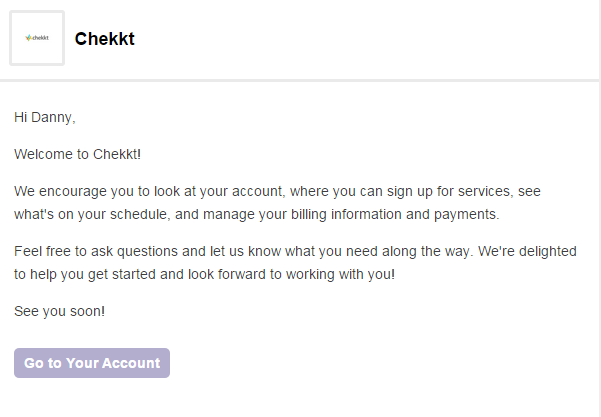
An awesome feature is that you have the ability to choose how each notification is sent to you, either appearing on the Front Desk website (after you’ve logged in), being sent via SMS or via email. Each client or staff member has the ability to manage his/her own notification center, but a staff member cannot manage a client’s notification center.
The notifications can only be sent automatically by the system when a client or staff members engages in an activity that warrants a notification. If, for example, a client has just made a payment, they’ll automatically receive a standard receipt via email that looks like this:
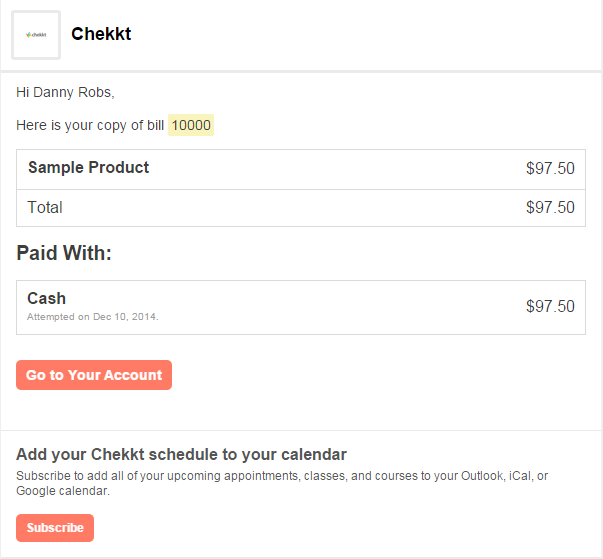
I think this feature should be built-out so a) you have the ability to customize the notifications and b) owners and staff can send out these notifications whenever they please.
Integrations and Add-ons
Email Service Providers
Front Desk has a few APIs that allow you to integrate your existing services into the program, the most notable of which is their email marketing APIs which can connect to either MailChimp or Emma. Needless to say, a few more email service integrations would be helpful. But nonetheless, this is a great way to supplement the standardized notifications that are sent out automatically via Front Desk.
The API works seamlessly; simply generate your API key through either MailChimp or Emma, copy and paste it, and then create custom emails and autoresponders that can be triggered when clients perform a specific action.
Integration With DocuSign for Agreements and Waivers
Most businesses in the personal services economy require clients and staff members to sign waivers and contracts to shore up any loose ends. Front Desk lets you create these documents directly on the platform itself, and you can insert quite a few customizable fields (essentially anything you’d need to insert into a waiver or contract) like the client’s name, the contract price, the date, etc.
By integrating with DocuSign, Front Desk allows the clients to e-sign these documents. If the client is on a mobile device, they can sign the document with their fingerprint. Not bad. Front Desk then stores these digital documents so they can be shared and reviewed at anytime, on any device.
Embedding Widgets
A majority of businesses will have their own website that operates in conjunction with the Front Desk platform. Making it easy for your clients to navigate between the two websites is a must, and Front Desk has implemented a few short codes that make this integration relatively seamless.
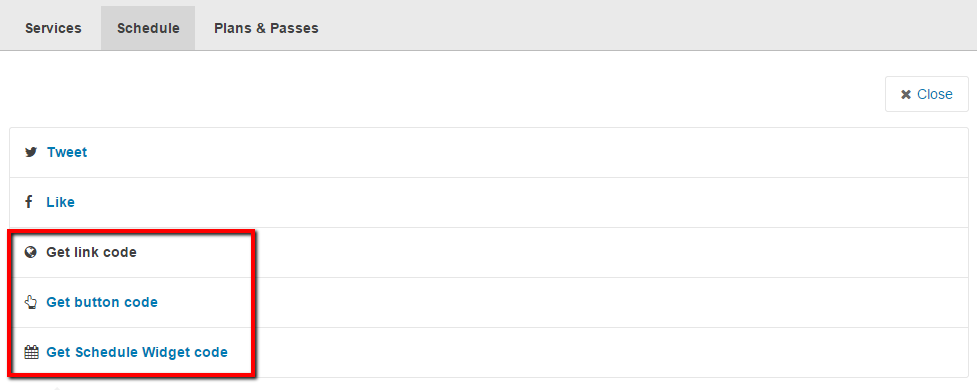
The coolest one (I think) is a “Schedule Widget” which displays a live feed of your schedule right on your own website. Awesome. You can also include a button or link code that will redirect visitors to your schedule on your Front Desk website.
Google Analytics
If you use Google Analytics, you can add your tracking ID to your Front Desk page(s) so you can measure and analyze the traffic that your website is receiving through Google’s platform.
Front Desk’s Analytics
From growth statistics to human resource costs, you can basically view every number that you’d be interested in seeing, and can filter the results according to a specific staff member, client, a plan or pass, or any other type of element you’re interested in singling out.
Here’s a sample screenshot of the “All Bills” sheet that Front Desk generates:
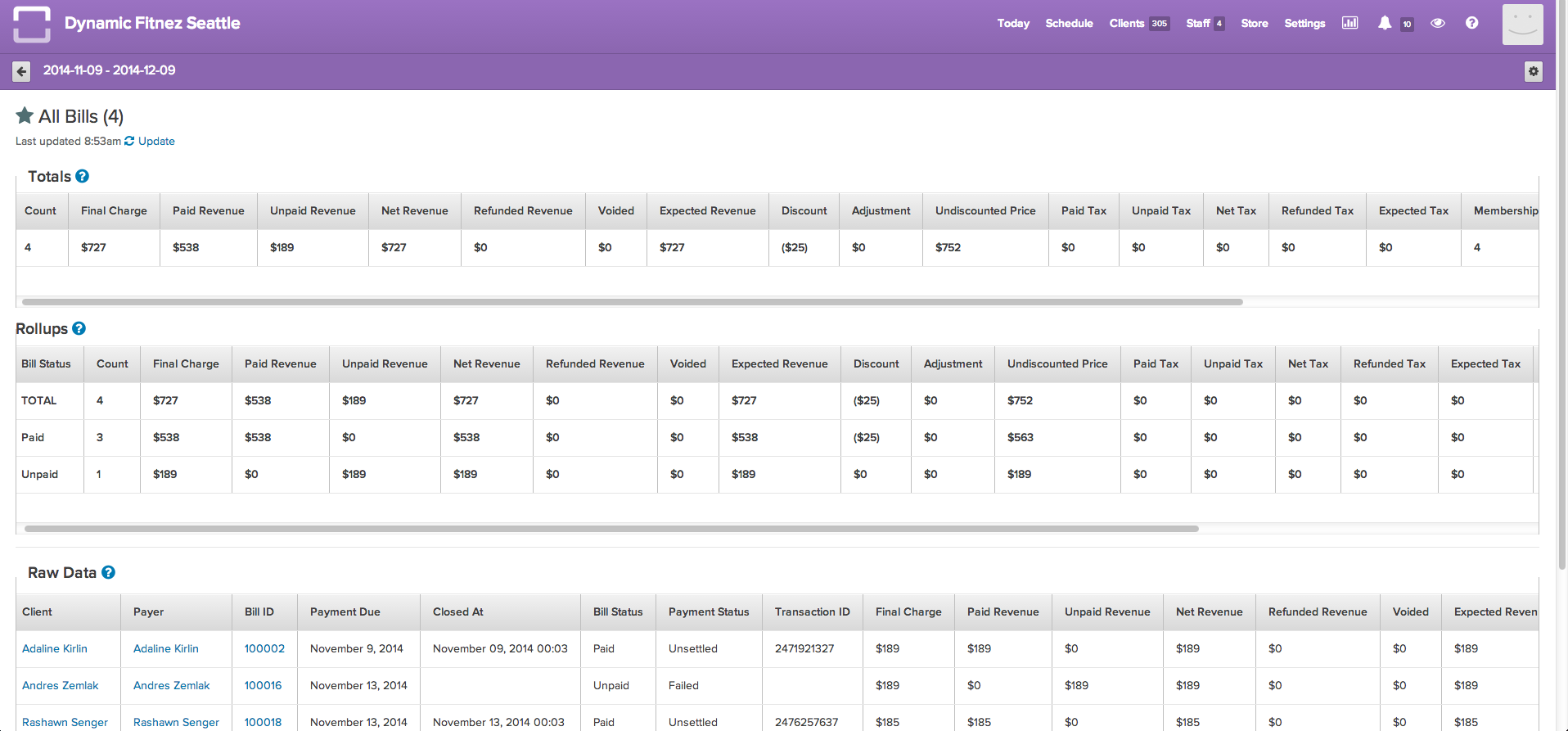
Pretty comprehensive for an on-platform analytics dashboard. And you can export any one of these reports to a .csv file to view it in Excel. You can also give your accountant (or any other person) access to these reports by clicking the “Allow Reporting Access” button, which lets them quick and easy access to these reports.
Customer Service & Support
A platform like Front Desk that’s able to manage a business’s entire operation definitely requires some troubleshooting from time to time. It’s pretty clear that the Front Desk team realizes the intricacies that are present in the system, and that most people probably aren’t immediately aware of how to best use it. Because of this, they have a number of detailed guides and video walkthroughs (even a few Prezi presentations) that will show you exactly how to get things running how you need them to. View their knowledge base here.
Upon signing up to Front Desk, you’re also greeted by a customer service rep that will get on the phone with you to run through the setup and answer any questions you have. I was on the phone for an hour with this guy running through the system setup, and we went over everything. I’d suggest taking notes.
Plus they have a full setup manual for staff members. Find that here. Plus, their support center is super responsive, so if you can’t figure out how to do something, don’t hesitate to ask. They’ll get back to you within the working day.
Pricing
Front Desk’s pricing structure is based off of the amount of money your business generates per month. The more you make, the more you pay, although the percentage tiers down as you bring in more revenue. So, for example, if you’re generating $8,000/month in revenue, you’ll pay Front Desk a 1.00% fee of $80.00/month. If you’re generating $50,000/month in revenue, you’ll pay Front Desk a .36% fee of $180.00/month. Signing up is free, but once you begin generating revenue, you’ll immediately begin paying.
In Conclusion
It can be tough to find a solution that meets your business’s needs from end-to-end in an intuitive and flexible nature. Front Desk is not free and the setup can take time, but it’s exceptionally versatile in that it allows you to use those features that you need, and not waste your time messing around with those that you don’t. Since there are quite a few players in this market, it really comes down to figuring out exactly which features you’re going to use and what you’re willing to pay for them.
Recent Stories
Scheduling leading tools
Top DiscoverCloud Experts

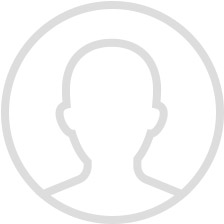

Compare Products
Select up to three two products to compare by clicking on the compare icon () of each product.
{{compareToolModel.Error}}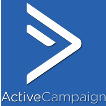



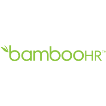


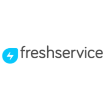



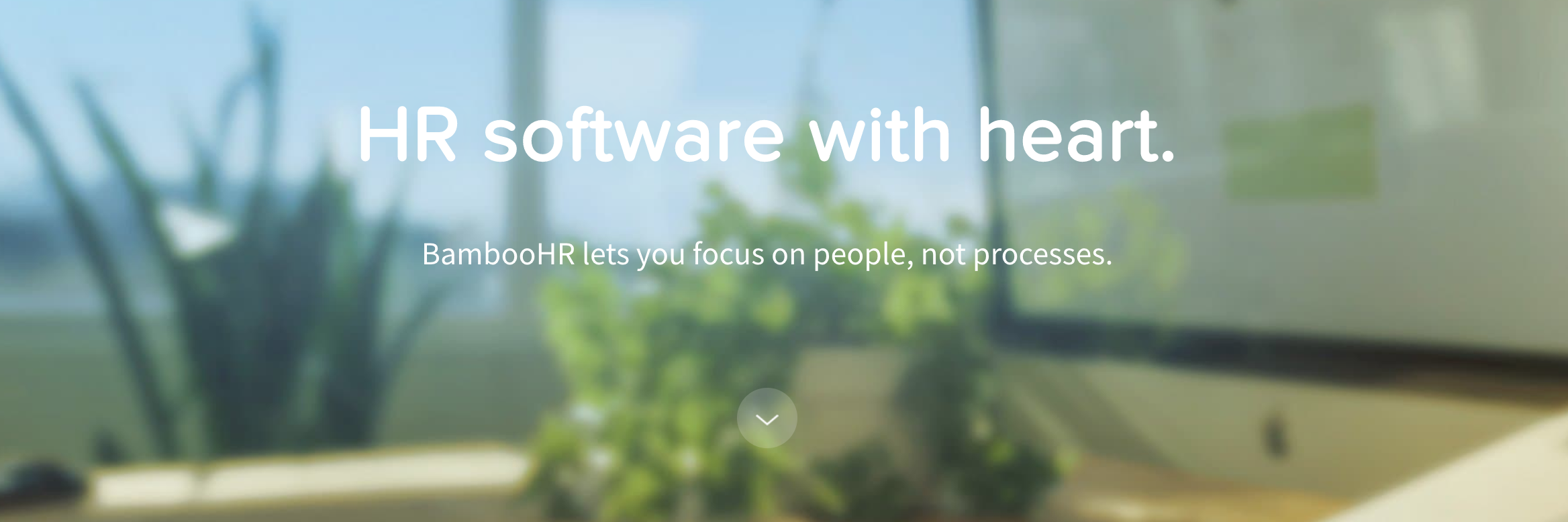
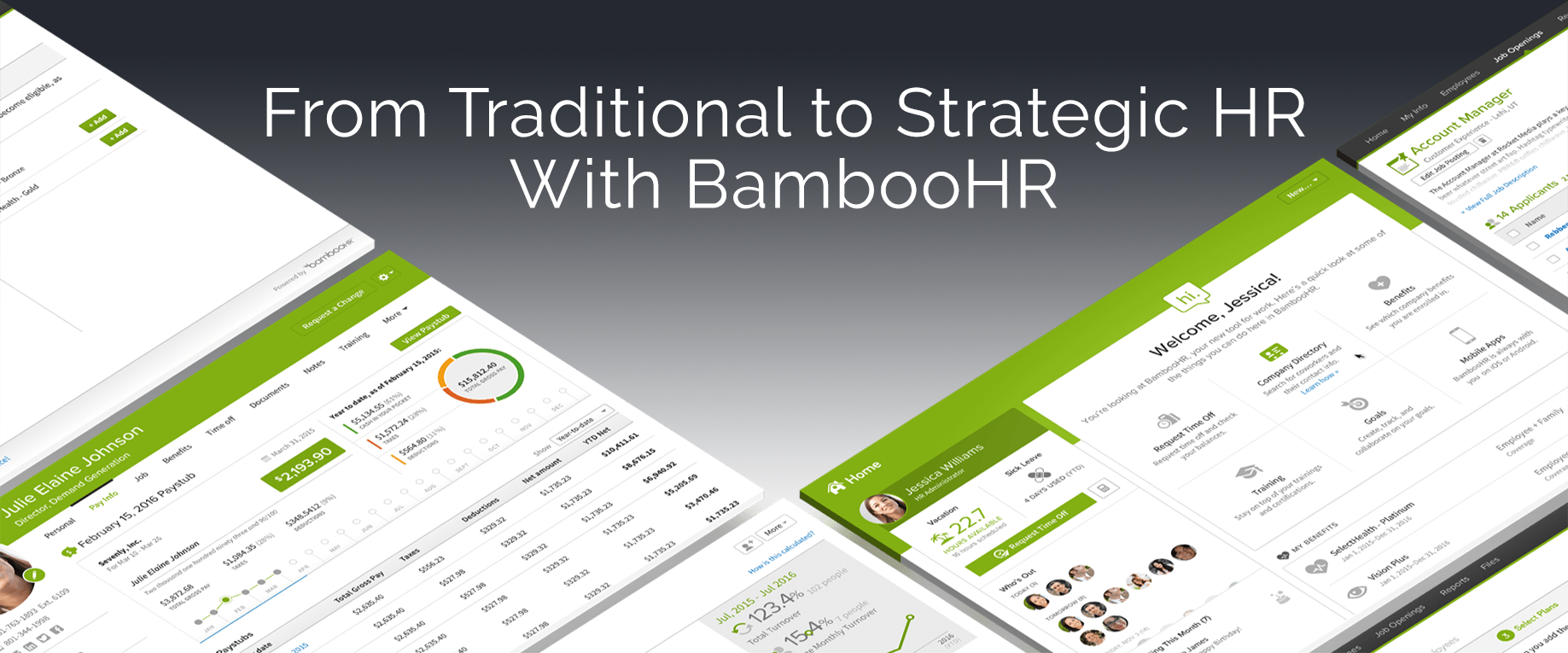


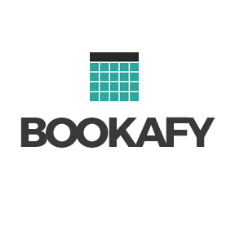



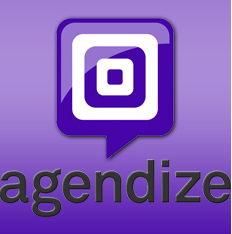

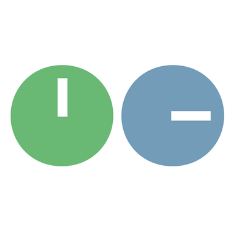

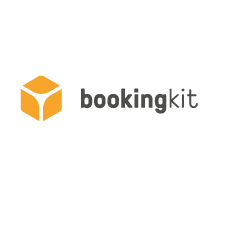







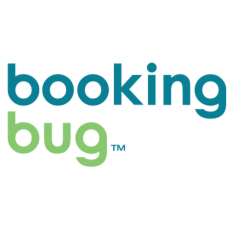











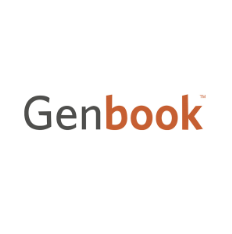

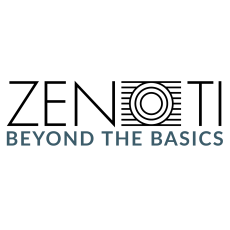



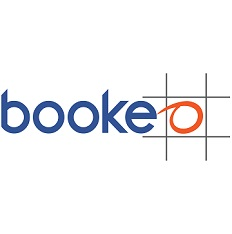



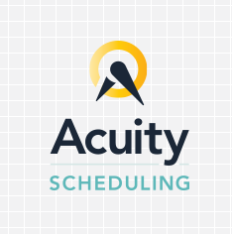



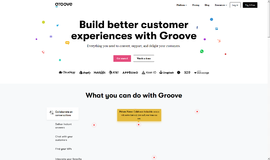
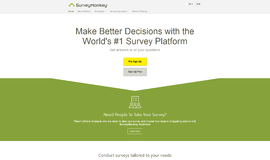
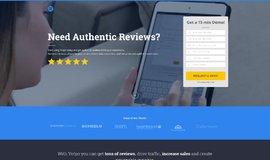
{{CommentsModel.TotalCount}} Comments
Your Comment