Pay With A Tweet Review – Connect With Your Audience on a Whole New Level
Social networks like Twitter, Facebook, and Vkontakte are all stomping grounds for businesses looking to spread their names. Facebook lets you make a page for your business, the spread of which is measured in “Likes;” Twitter lets you make an account for your business and join the tweet mayhem, and VKontakte…admittedly, my Russian is a little bit rusty, but you can easily spread your brand’s good name there as well.
Social media platforms are fantastic for businesses as they can be used to measure interest in a particular company based on the number of followers, interactions and engagements during a given marketing campaign. Moreover, most platforms allow companies to fully customize their pages, maximizing brand recognition and keeping marketing materials congruent throughout different channels.
However, there is an inherent flaw with this strategy. Only people within a certain online sphere know that your company exists. Unless you’re a multinational corporation (Coca Cola, Apple, Samsung, etc) your reach is going to be limited. Plus, without providing an incentive to do so, human beings are simply unlikely to share their admiration for a lesser-known brand or product.
But don’t fret, for there is a solution to this problem, and it’s carving out a new market as we speak.
Founded in 2010, Pay With A Tweet (PWAT), lets businesses spread their brand using social currency – a form of payment via likes, shares, and tweets – that initiates the spread of your brand around the internet and enables you to connect with your target demographic through social referrals.
Here’s an example of how this simple process works:
Super Paper sells paper at wholesale prices to businesses. Sandra, my friend and fellow Super Paper aficionado, tweets a link to a promotion Super Paper is running, offering a 10% in-store discount on all paper purchases. I see Sandra’s promotion and proceed to follow the link she shared. Now I am asked to share the link as well in order to access the same coupon. Ten seconds later and I shared the link with all 1,500 of my Twitter followers.
My value to Super Paper is not only derived from the purchase I’ll make later that afternoon, but also from social currency; my act of tweeting to my own network about a product that I use (and likely love). The fact that all my friends are about to see the same promotion I’m taking advantage of – that’s reach marketing.
Let’s take a look at this process in action from a visitor’s perspective. The process starts here:
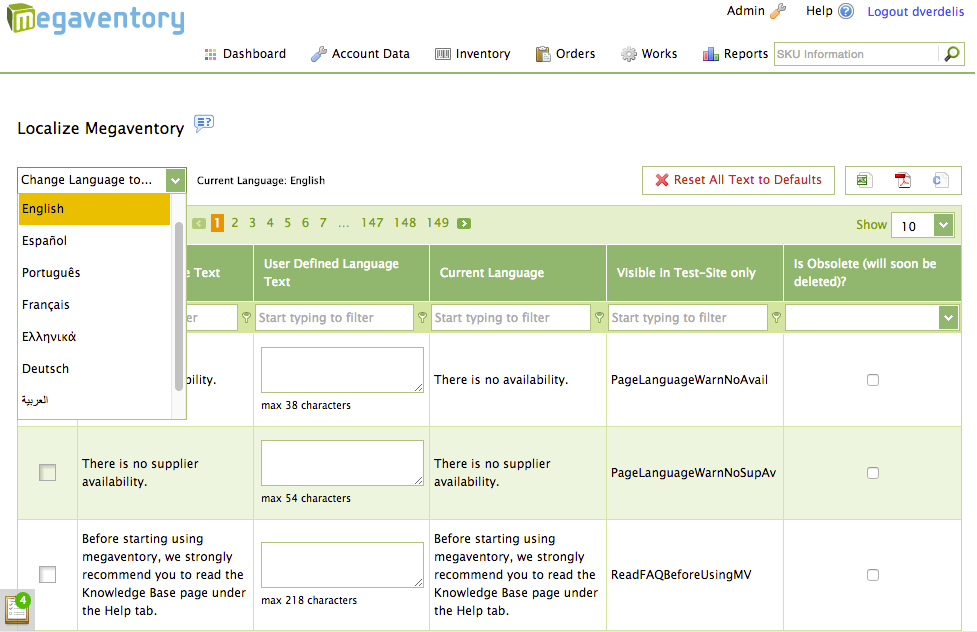
You’re then given the option to select the network through which you’d like to “pay.” Generally speaking, your options are paying through a Facebook post, a tweet, a LinkedIn post, Google+ post, VKONTAKTE post, or a Xing.
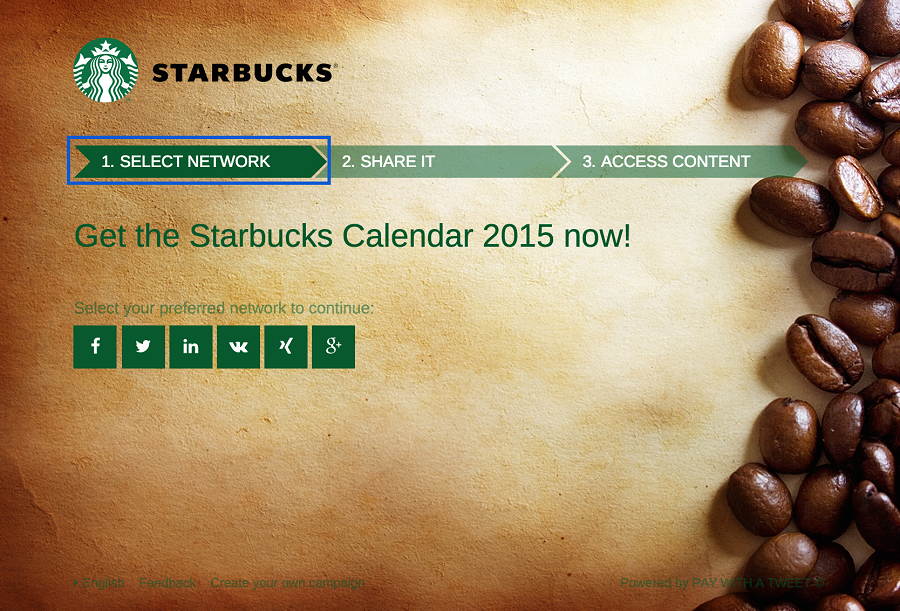
I chose Twitter. The system then gives you the option to fully customize the social posting you’re making, the only restriction being that you have to include the link they’ve supplied…this allows PWAT to verify that you’ve actually made the post and are therefore eligible to receive the content.
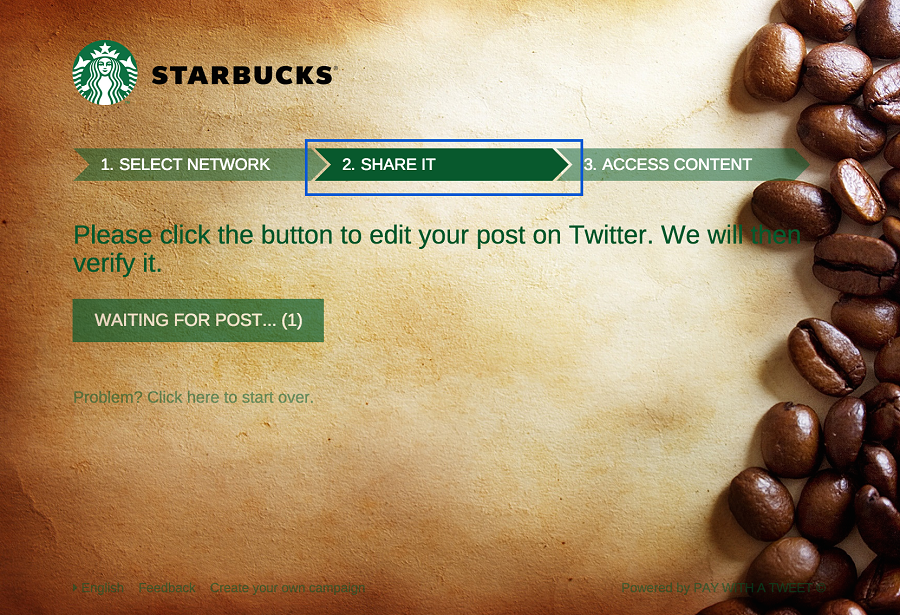
And here’s what the post customization screen looks like:
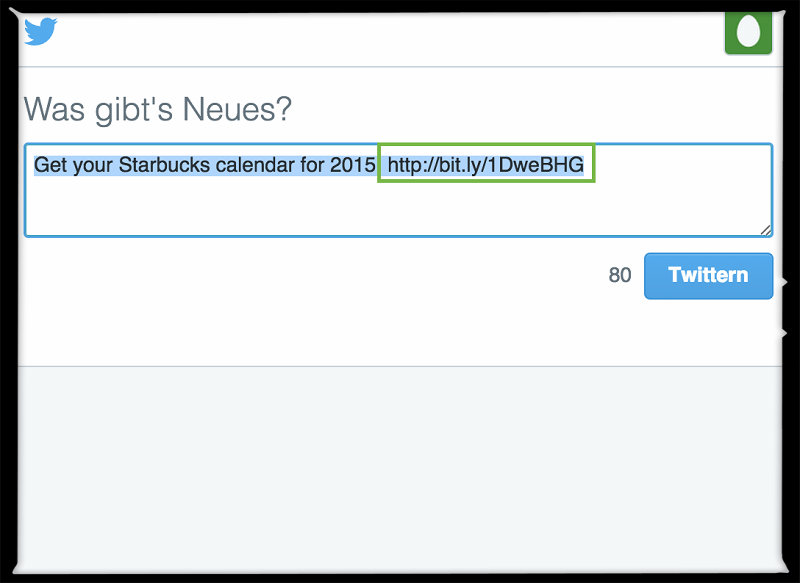
Once your post is verified by PWAT’s system, you’re given access to the link at which the content exists:
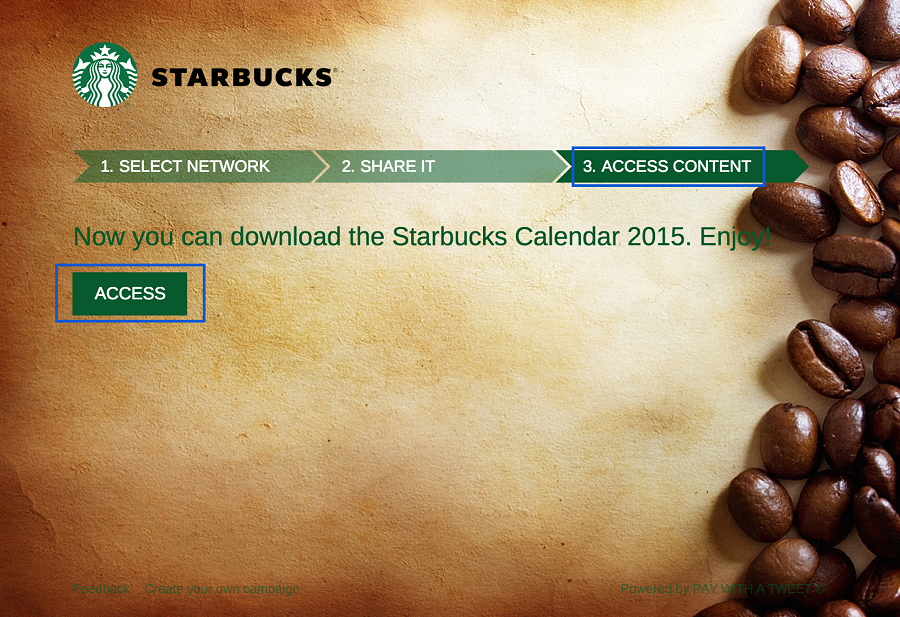
The value to marketers is obvious. Stats show that every social share brings approximately three new website visitors (all of whom are likely potential new customers). So PWAT is an excellent tool not only to spread your high quality content, but also to leverage the power of social media influence and get the attention of your visitors’ friends and followers.
Signing Up / Trial Period
Signing up is as simple as entering your email address and creating a password. Boom – you’re in. PWAT lets potential customers start a free account, and like many other SaaS solutions, they run off the freemium model, so non-paying users do not have access to all of the features offered by the “Premium” or “Business” versions of the program.
With the free version, you can run two campaigns with a limited scope and scale. The advantage here is that at no cost, you can familiarize yourself with what PWAT does. Subsequently, you can decide if upgrading will be beneficial to your business.
The User Interface (UI) and User Experience (UX)
On the surface, Pay with a Tweet sounds like a complex, intricate and difficult to use software application. I mean, the company itself is carving out a new market, they’ve got to have a confusing UX, right? Nothing could be further from the truth. PWAT designed a simple and straightforward user interface that does not require a dedicated user manual to navigate.
The home page has a small assortment of tabs located to the top right of the page. There are no tabs or buttons located randomly throughout the pages, and everything that you need is neatly assembled and easy to spot. It was designed with simplicity in mind, and there is no learning curve here.
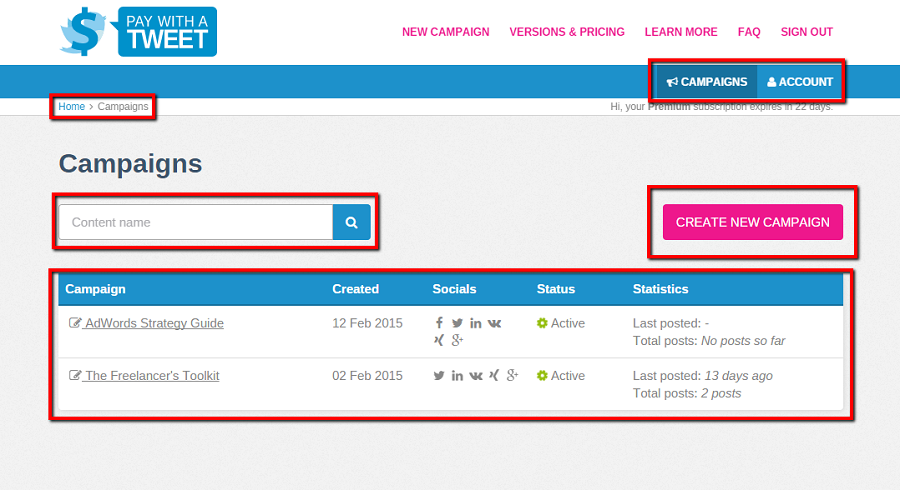
Getting Started With Your Campaign
Creating your first campaign; it’s as simple as clicking on the button. The campaign creation page lets users connect to a number of the most popular social networking websites in use today, including Facebook, Twitter, LinkedIn, Vkontakte, XING and Google+.
You fill in your campaign’s title, write a small description (max 110 characters) and then add the requisite link users can click on to visit the website you want to promote. An advanced option is offered that allows users to decide when their campaign ends, and what the maximum reach can be (e.g. 2,500 tweets – I’ll elaborate more on these features in the “Edit Campaign” section below). Once this is done, your campaign will be live and ready for action.
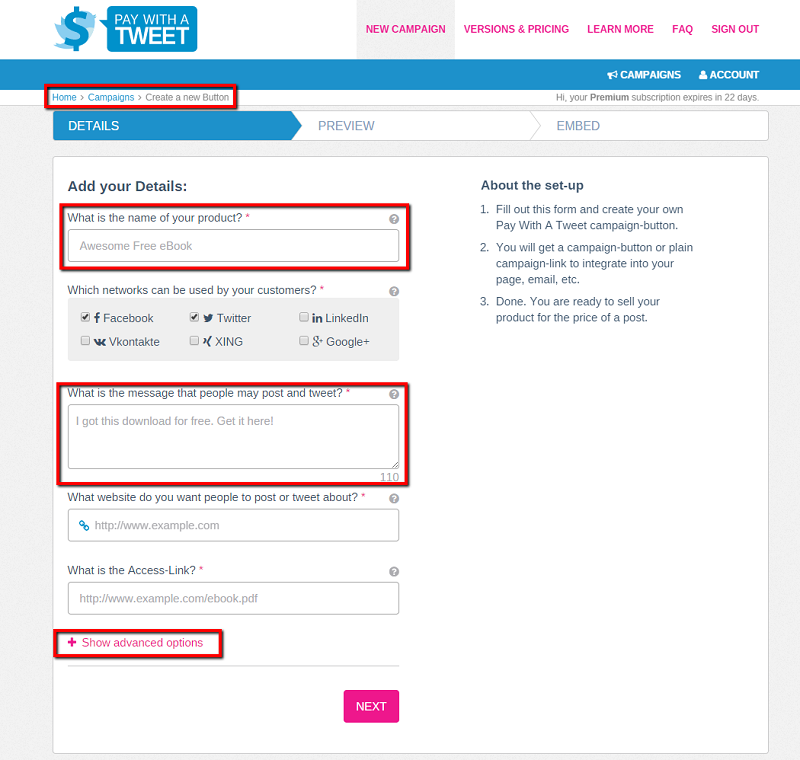
Campaign Overview
The campaign overview page neatly lays out all of the utilities you need to manage your campaign in six separate tabs. Each tab has its own function dedicated to giving you exactly what you need.
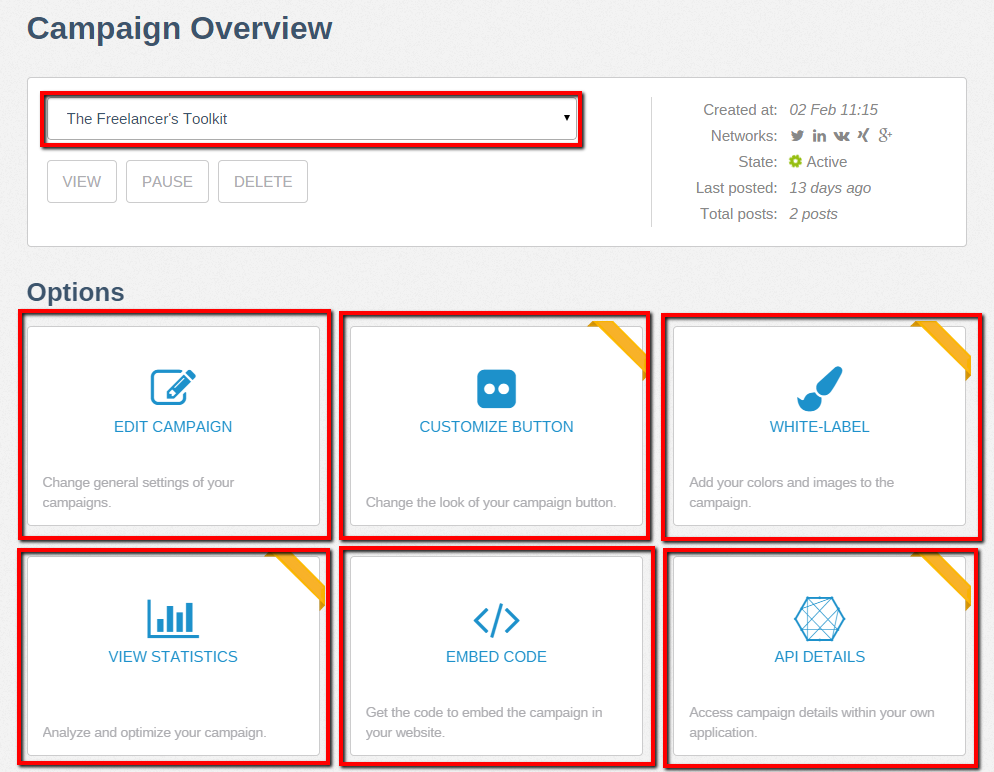
Below I’ll run through the uses of each of these tabs.
Campaign Settings
Here you will find all the options to edit your campaign’s name, and the links associated with your campaign. One link will guide users to your company’s website, while another will take them directly to the content you’re “selling” in exchange for social currency.
This is the section in which you can include the message that you want others to be sharing on social media. You’re free to incorporate any type of message you want, provided it’s within the 110 character-limit that PWAT allots.
Get creative with your branded message and you may just get something trending on Twitter, and at the very least you’ll have people Tweeting/Facebooking/Google+’ing in a positive light about your company!
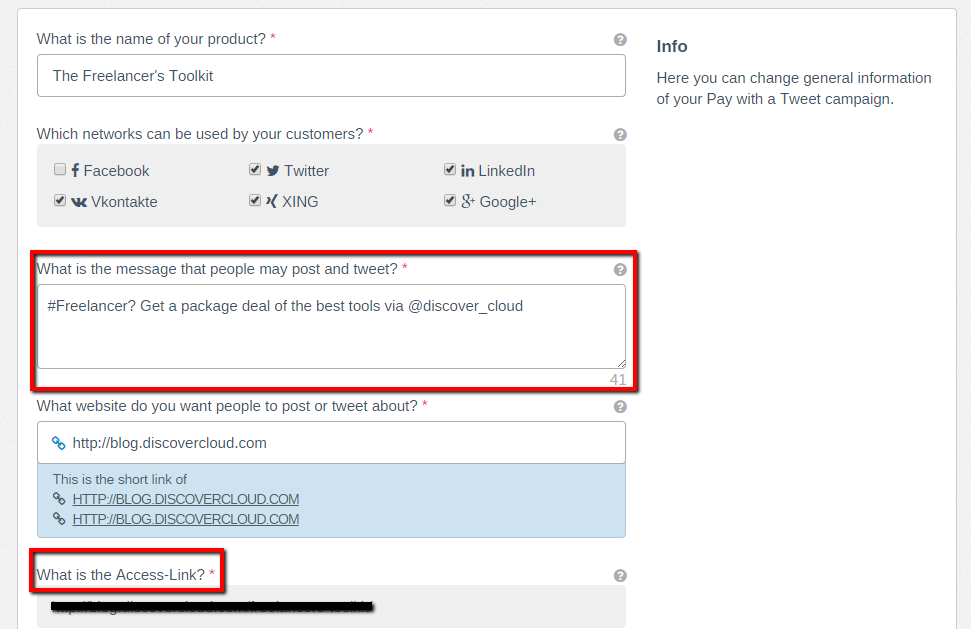
Now, most of us are reasonably reserved about clicking on the links we see daily on social media platforms – that is, we’re very selective about the types of content we consume. By providing a direct link to the company in question, those reached by Pay with a Tweet’s campaigns can decide to simply go ahead and check out the company first before following a link to a promotion for a company they have never heard of.
All in all, this process is quick and convenient. You can also decide on the maximum number of shares allowed by the campaign – in other words you can limit the availability of your offer to 2,500 shares, so only 2,500 people can gain access to the content you are sharing. Alternatively, you can have it remain unlimited.
Another option here lets you decide the end date of your campaign – which can also be kept unlimited.
One downside: there is no ability to create a campaign that you would like to “auto-start” at a future date. For example, say your online shoe store runs a campaign every week offering a special discount on a particular type of shoe. Although you know which discount you want to run and when you want to run it, the only way to make it go is to start the campaign from scratch.
A way around this would be to change the links and text inside the campaigns you’ve already created, so you’ll have the basic campaign already setup as you need to start running a new promotion. However, you wouldn’t be able to accurately track statistics in that case (to be discussed in more detail below).
Customize Button
Whoever said branding couldn’t be fun and easy to do? In the campaign overview simply click on the tab labeled “Customize Button.” Here you can customize the color of the font, writing, styling, height and shape of your campaign’s button in real-time. It’s very similar to a What You See Is What You Get (WYSIWYG) editor, and its all super quick and easy to use.
Furthermore, there are a number of included symbols for major social media platforms that can be added to the button – reminding visitors to share your content.
One downside: in order to add a custom logo to your button you need to add a link to a web page hosting your logo, as opposed to the tried and true method of simply uploading an image of the design you want [see image below].
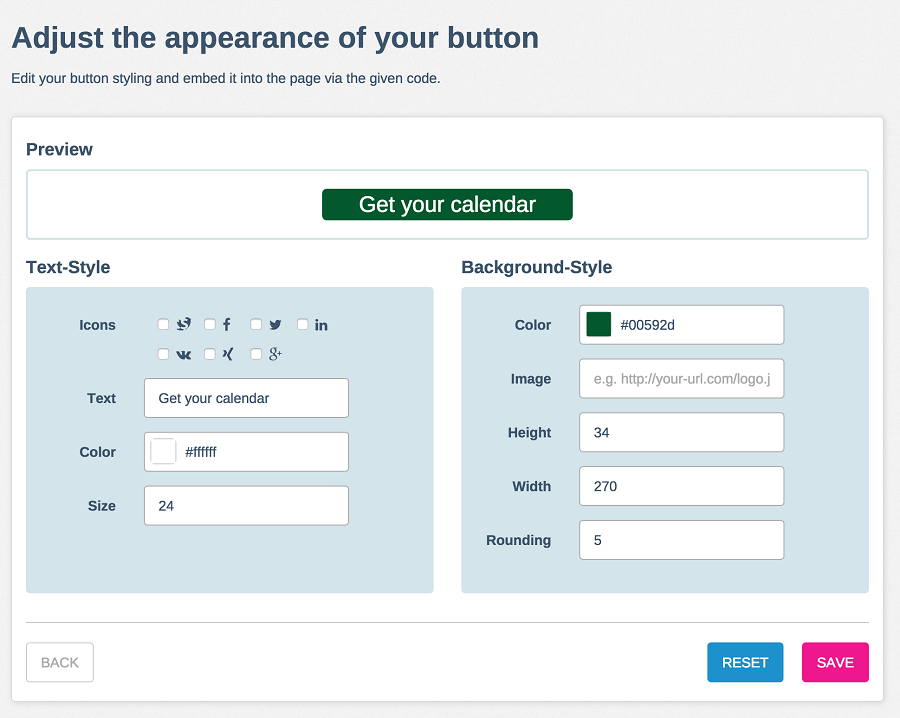
Customize Process
With the “Customize Process” option, you can choose the texts that get displayed to the end-user during the payment process, as well as changing the whole campaign interface to fit your brand.
Changing the text to something akin to “You’re the greatest for sharing the fact that you care about Easy CRM Solutions” can go a very long way to improving the feelings of customers towards a business or product. But you can take it in whatever direction you want:
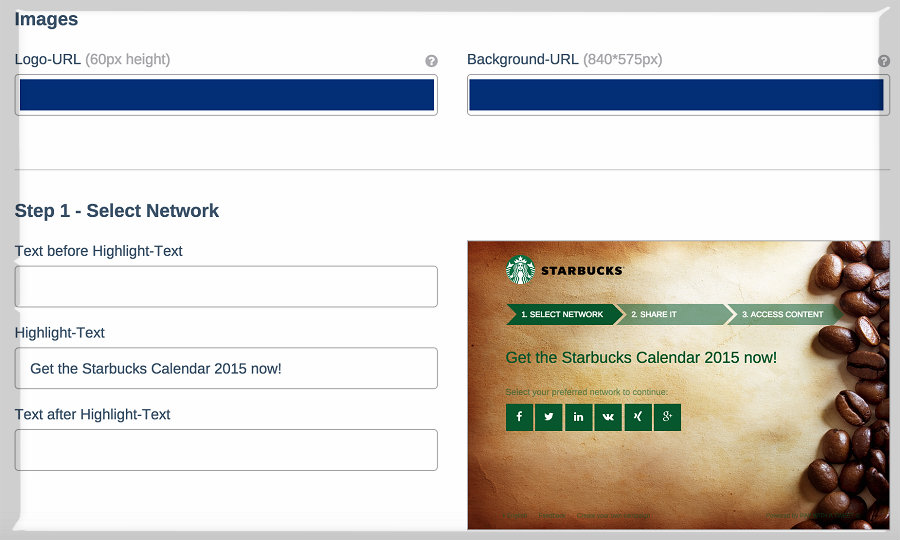
This process customization section is also useful branding. Say you have a motto like: “Easy CRM Solutions – From Our Business To Your Customers” – this could easily show up on the dialogue page to thank an individual for taking their time to spread your brand’s name on their social media account(s).
PWAT Dialog
In addition to the text, the payment process is 100% customizable. The page is fully brandable. Every aspect, from the brand logo, to the color scheme, to the background, can be customized in such a way to match your company’s style and keep your marketing messages congruent.
Embed Code
The embed HTML section gives you everything you need to embed your campaign. There are two simple methods for how Pay with a Tweet campaigns can be embedded in your website: a direct link and an iFrame.
The direct link is the simplest way to direct users to your Pay with a Tweet campaign and can be used anywhere. The iFrame is a little more powerful than the direct link and is needed if you want to use your customized button design. Each of these links is displayed right there on the page in their own little box, with a small box labeled “Copy” located right next to it so you can easily copy & paste it wherever you desire.
Using direct links and iFrames combined maximizes your ability to spread your content by allowing you to engage with every marketing channel you’ve got – you could embed the direct link in a newsletter, your social media channel, your Youtube channel, or in a comment section anywhere on the web. The iFrame can be embedded on your website’s homepage, on an inner-page, on a social media campaign, or in an individual email. You’re able to hit all of your channels at once without having to worry about creating new campaigns and integrations.
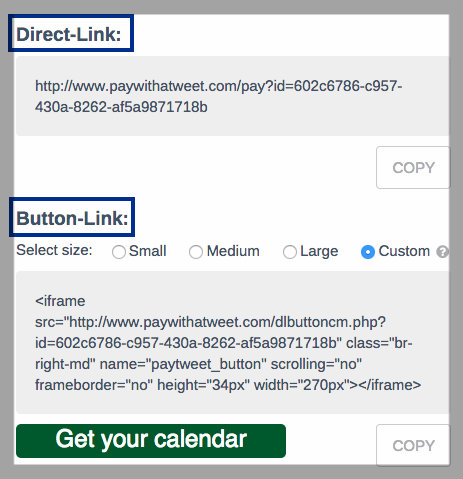
View Statistics
Also known as reporting, in the statistics page you can find all the information with regards to who, what , when and how your campaign was accessed. This information can be exported as a CSV file.
A search box on the top of the page gives users the ability to search out statistics relating to a specific campaign, as well as the information pertinent to specific dates during that campaign.
Additionally, a world map is shown where users can click on a specific country to view campaign details relating to that specific countries web traffic. The details can also be expanded to see how many button clicks a campaign got, as well as how many peopleactually downloaded whatever was being promoted by a particular campaign.
This information is important as it can enable you to better tailor your message to the specific demographic and/or market you are trying to reach. For example, if I am targeting businesses in the New York area and I discover that most of the people sharing my content are located in the Midwest, this could be a sign that my message just doesn’t stick with people in New York. Now I can lose the cowboy theme on my campaign and work towards a “Suit and Tie” theme to better target New Yorkers.
API Details
Pay With a Tweet’s API allows you to retrieve critical information about your campaign(s) so you can track social post details, gather campaign statistics, user details and diagnose errors. It’s a simple REST-oriented JSON-API and can be relatively easily implemented by anyone running a Pay With a Tweet campaign.
Below I’ll outline the types of information requests that you can construct using Pay With a Tweet’s API.
- Retrieving a list of your campaigns – This will return a list of your buttons as a JSON file, and will tell you when each campaign was created, the name of each campaign, the associated URLs of this campaign, and a variety of other campaign parameters that you set when you created the campaign.
- Getting a list of posts for your campaign – This will return a list of that details the social posts that have been made for a given campaign. Specifically, you’ll get information on when each post was created, a unique ID for each post, the link that the user posted, the text the user posted and a few other elements.
- Seeing if a user has paid for a campaign – This will show you if a certain user, identified by his unique ID [generated in #2] has paid for a campaign.
- Determining if a user has downloaded the content – Again, using a given user’s unique ID, this will show you whether or not a certain user has received their download.
Plans And Pricing
Pay With a Tweet offers three types of accounts for users. The “Basic” account allows users to run two campaigns and is completely free. Next, they have the “Premium” account, which costs $49/month and gives users the ability to run customized campaigns, access to statistics, and is “ad free,” and is essentially a self-service desk. Finally, the “Business” account is $499/month, provides all of the Premium features, plus users receive access to the APIs as well as full customer support.
Final Thoughts
PWAT offers a unique and beneficial way to augment a company’s marketing and sales campaigns. By incentivizing the need to use social posts as a means of gaining access to content, they have created a system whereby companies are able to squeeze every last drop out of their marketing resources.
With a great marketing team and intriguing content to offer users, PWAT can take your company to new heights – all it costs is a social post.
Recent Stories
Top DiscoverCloud Experts

Compare Products
Select up to three two products to compare by clicking on the compare icon () of each product.
{{compareToolModel.Error}}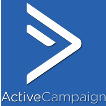



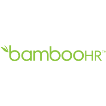


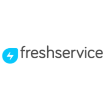



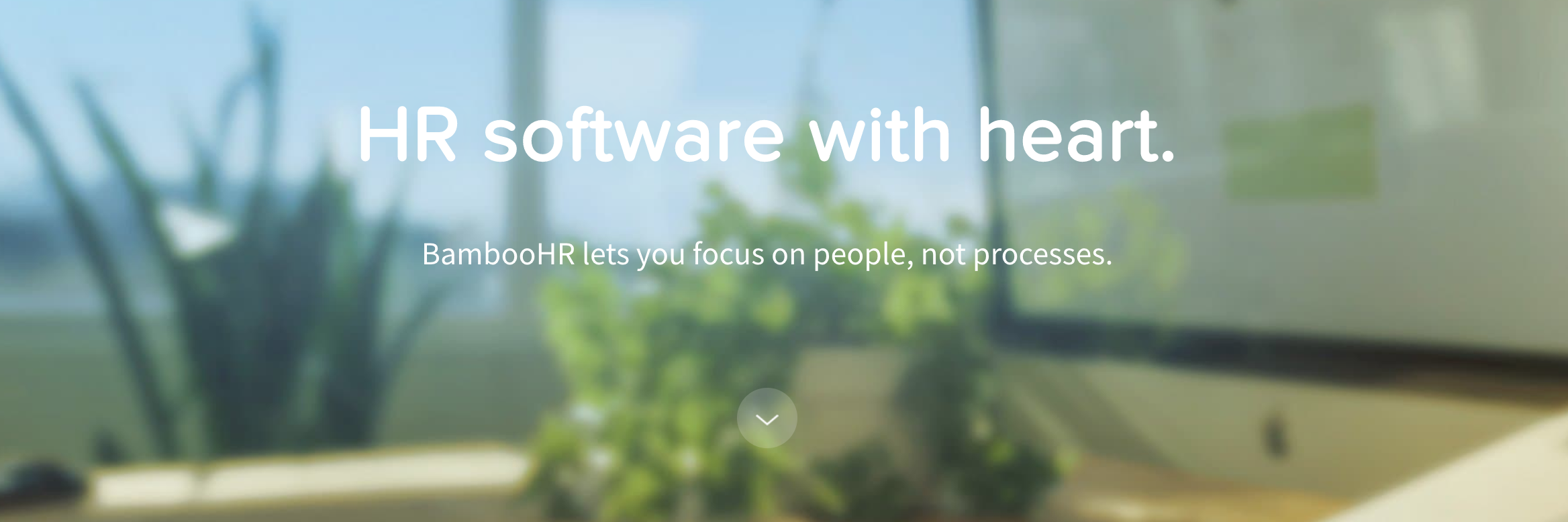
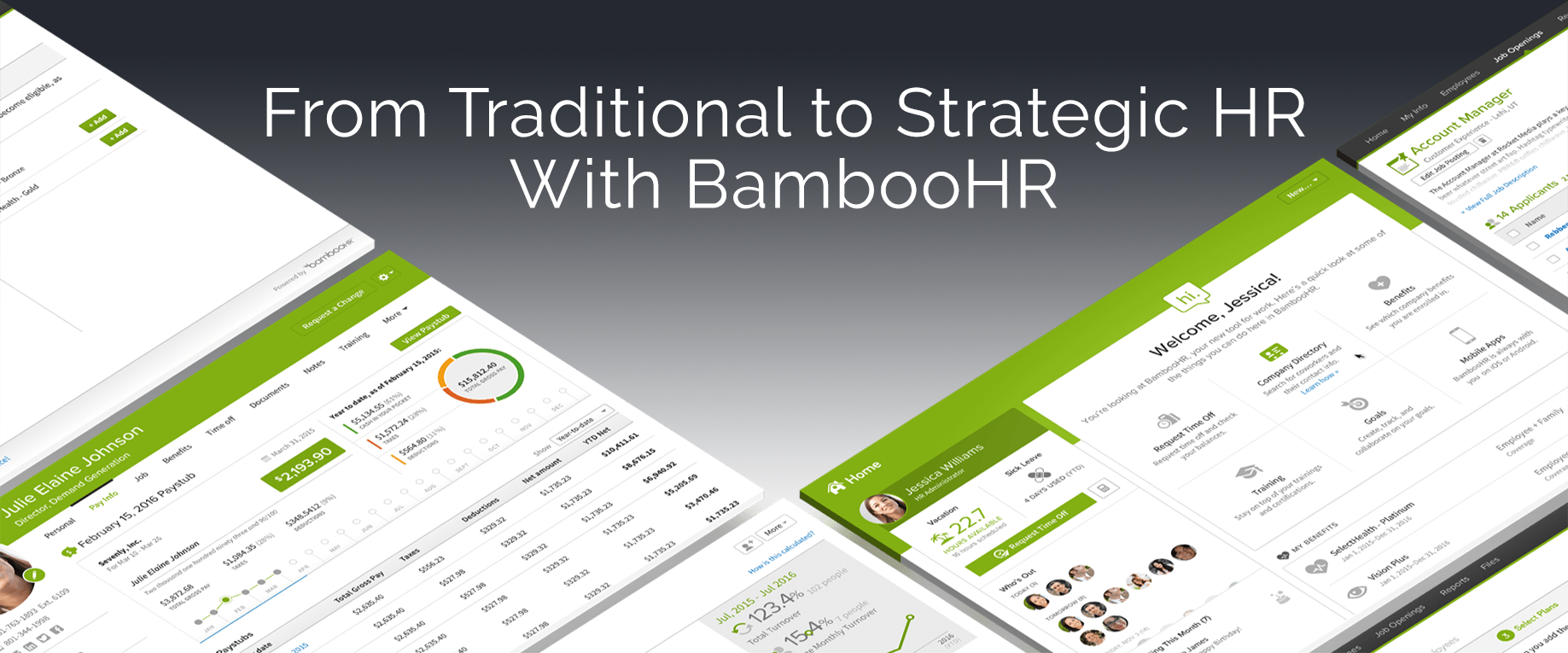


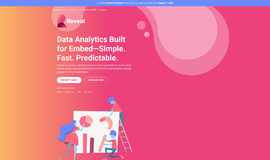
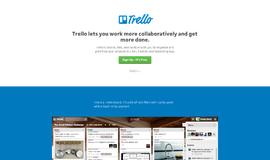
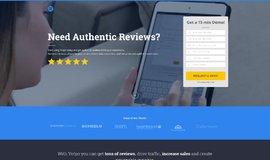
{{CommentsModel.TotalCount}} Comments
Your Comment